Filter With Report Parameter
Introduction
This document explains how to use filters to generate reports having parameters. reports are integrated into the dashboard using the report widget available in the widget library. if the report has some parameters for an example order number, we can link a filter with this report parameter so the user will be able to generate and see the report for the selected order number in the filter.
Objective
The objective of this document is to guide the user to apply a filter on the report widget having parameters.
Prerequisites
Users will be required to the following dataset to understand tab to tab filter scenarios;
customers.ds dataset
Customers details.rptdesign report
Download above files by clicking here. extract this file and upload the dataset in the dataset section & report in the report section using drag and drop.
Steps to follow
Please follow these steps to link the filter with the report parameter;
Create a new dashboard and you will see a report widget in the widget library.
Click on this report widget to add a dashboard
Once you have added the report widget, you will see a list of reports available. find for the report you have uploaded and click on it from the list.
When you click on the report it will redirect you to the parameter tab where you need to select Output Type and provide the report parameter value.
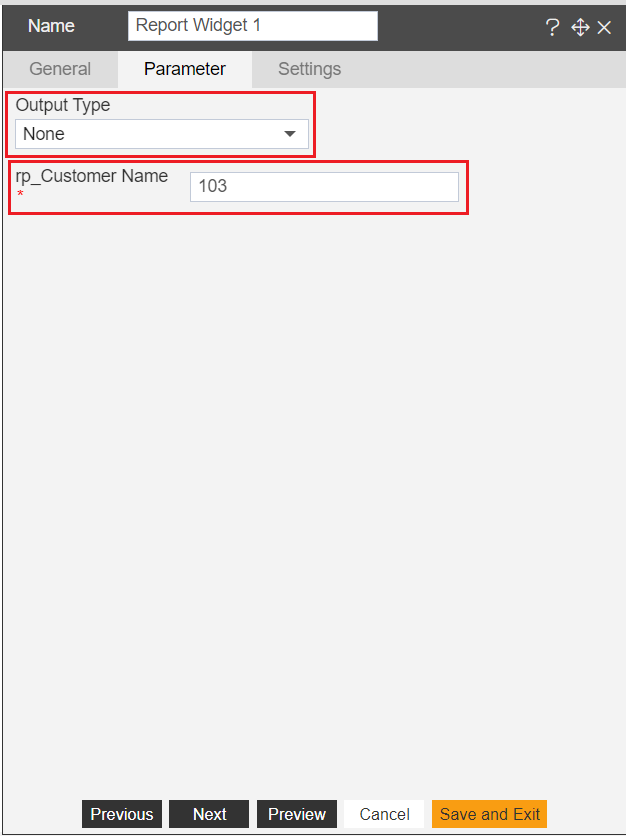
There are 8 report types available and you need to select one out of them.
info
You will see the report in the dashboard only if you select HTML, PDF, or rptdocument. all other formats are available to download only. you can not visualize reports in all other formats
Select rptdocument and provide parameter value as 103.
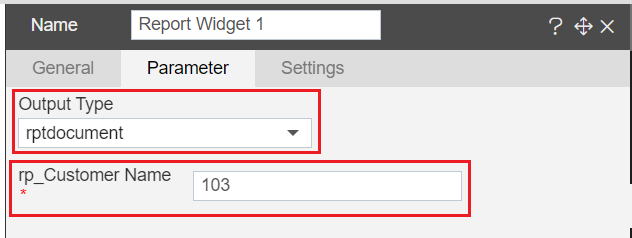
Click on save and exit to save the changes and go to dashboard preview mode.
Wait for some time and you will see a report is executed and will be displayed like the below image,
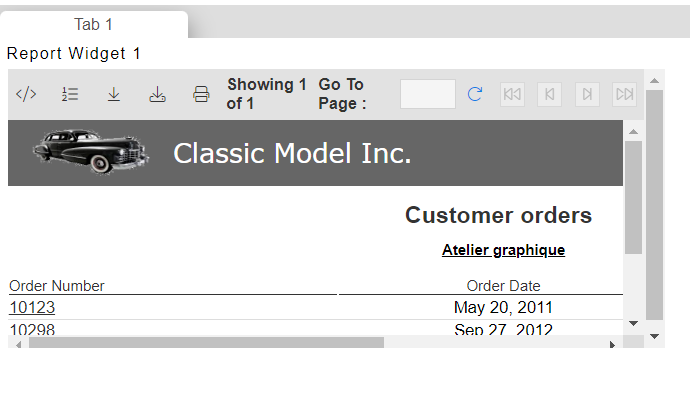
This report is executed based on the parameter we have applied in step number 6.
Now suppose you want to see report output for other users as and when required. here we need to create a filter where we have a list of customer numbers list and we will link this filter with the report parameter.
Go to dashboard edit mode and create a new filter by clicking on the filter icon available in the dashboard icon.
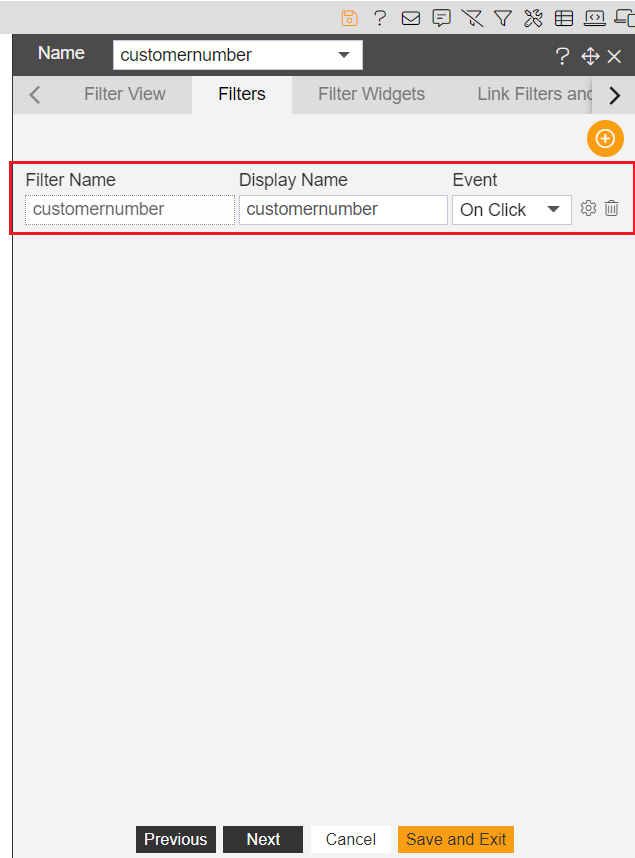
Click on setting icon to configure filter. in Filter Widgets select below properties,
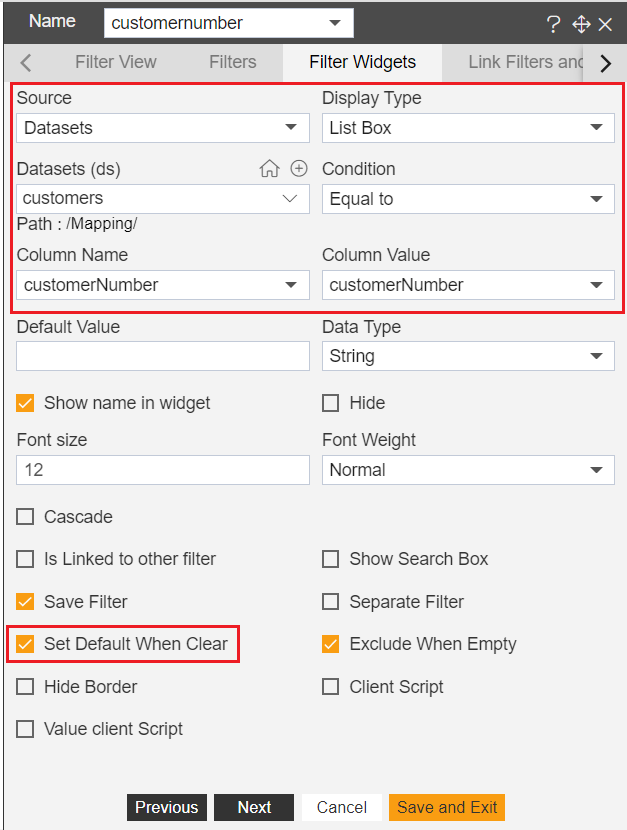
In Link Filters and Widgets select the following properties;
Layer: Layer1
Tabs: Tab 1
Widgets: Report Widget 1
Select the report parameter to link with the filter and click on save and exit to save the changes.
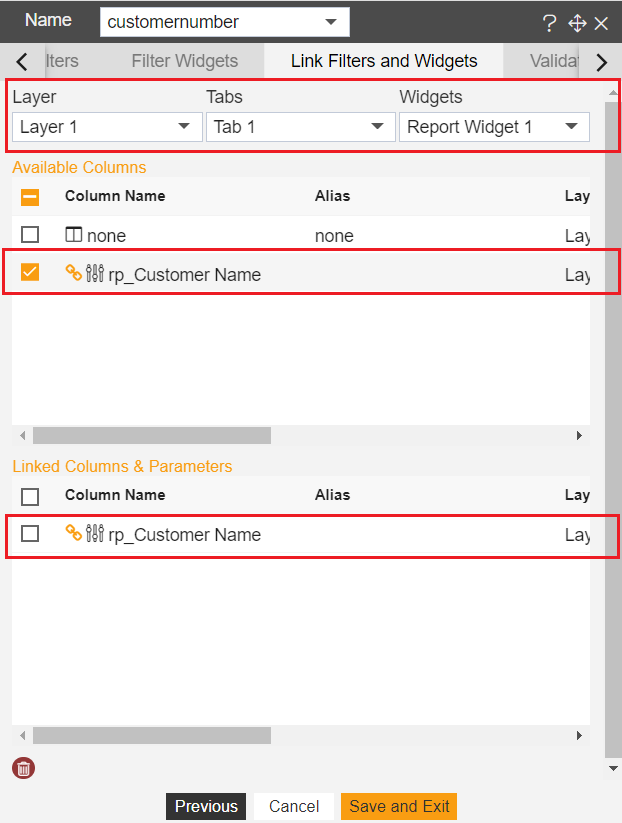
Add this filter to the dashboard, click on the filter widget, and go to Filter View. Click on the + icon to add a filter to the dashboard.
Click on save and exit to save these changes
Go to dashboard preview mode, the report will be formed and you will see a screen like below,
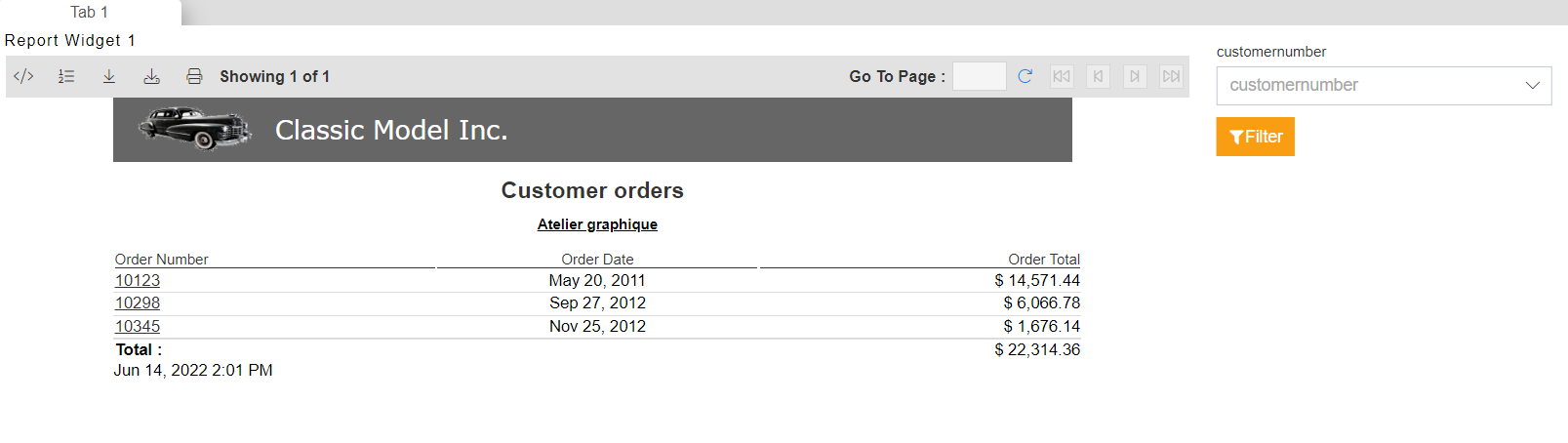
This report will be formed by default value 103. if you want to see the report of some other customer number, click on the filter dropdown and select customer number 112, and click on the filter button.
Wait for some time and the report will be filtered by customer number 112 this time. you can select different customer numbers to visualize different reports.
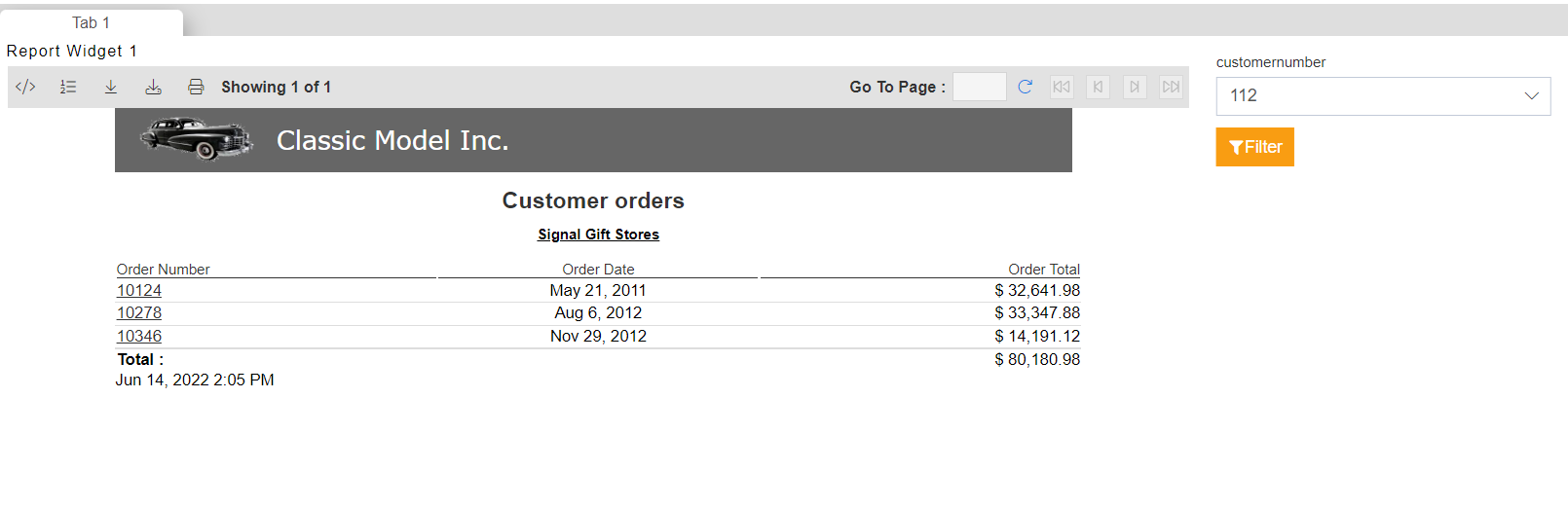
If you want to return to the initial report, click on the clear filter icon to load the report with a default value.
info
You can still drill through reports by clicking on the link and the detail report will open in a new browser tab.
- In case of report format other than rptdocument, HTML, and pdf user can download report output by clicking on the Click Here button.